
GyBex
@gybex_enock
1 min read
Dark Mode Made Easy with VueUse
- #vue
- #tailwind
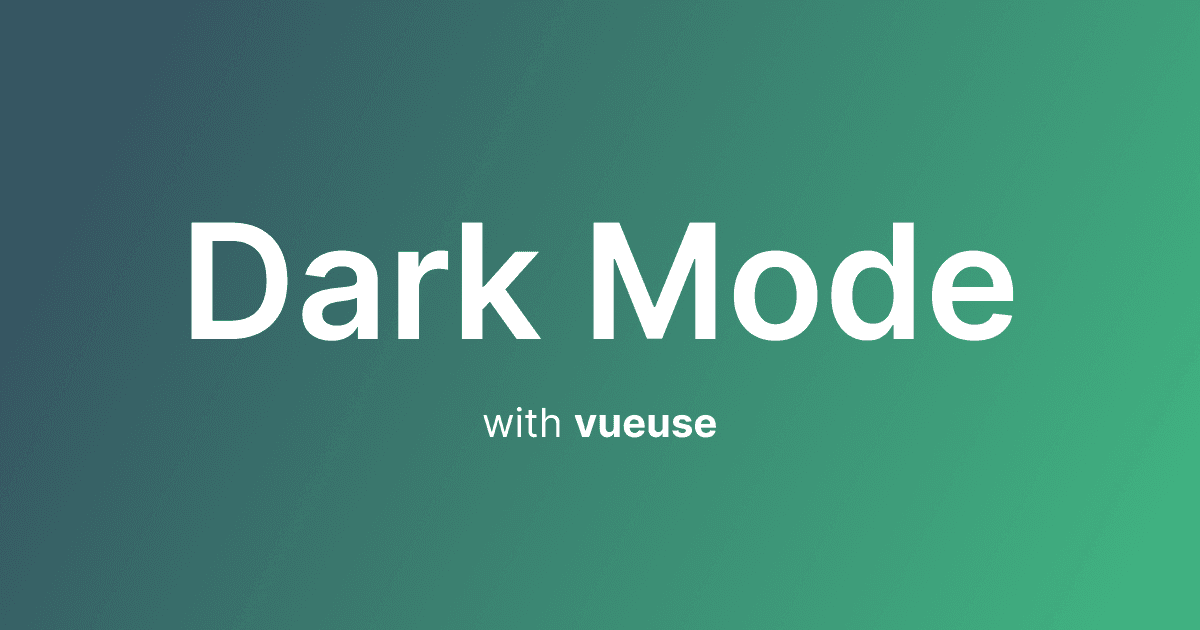
Dark mode isn't just a trend—it's a lifestyle. Some people are so committed to it that they install browser extensions just to force dark mode on sites that don't support it; how about making it easier for them?. Dark mode helps reduce eye strain and makes prolonged screen time more comfortable, and, let's be honest, it just looks way cooler. In this article, we'll look at how to easily add dark mode to your vue app using vueuse useColorMode composable.
Prerequisites
Before we begin, ensure you have the following:
- Vue 3 project set up
- Tailwind v4 set up
Setting Up Dark Mode in CSS
main.css
Install vueuse
Let's install @vueuse/core to have access to the useColorMode composable.
Adding Theme Selection
Let's finally create buttons to update the theme between light, dark and auto(system).
App.vue
Conclusion
With just a few lines of code, we've implemented a dark mode feature in a Vue 3 app, complete with persistence using localStorage. Check out the repo for more ways to customize the useColorMode composable.
Enjoy!